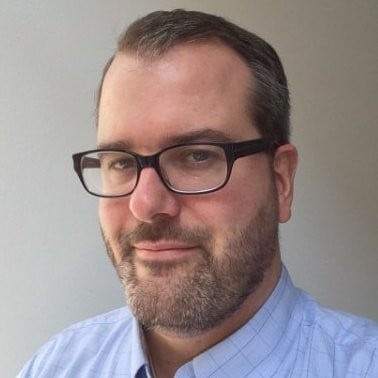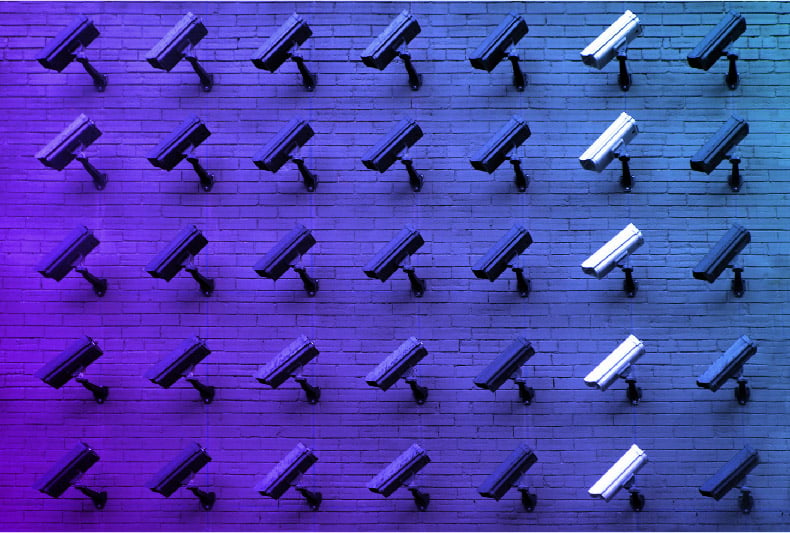Nexus Professional 1.5.0 ships with a simple branding plugin that makes it easy to add your own logo to the Nexus UI. In this post, you will learn how to install the Nexus Branding Plugin and how to configure Nexus to use your own custom logo.
Nexus Professional 1.5.0 ships with a simple branding plugin that makes it easy to add your own logo to the Nexus UI. In this post, you will learn how to install the Nexus Branding Plugin and how to configure Nexus to use your own custom logo.
Step 1: Create a custom logo. If you want to create a drop-in replacement for the default logo, create a 248x50 logo with a transparent background and save it as a PNG. In the video that accompanies this blog post, you'll see that I have created a 248x50 transparent PNG that has the logo of a fictitious company named "myCorp++".
Step 2: Save this custom logo to sonatype-work/conf. It doesn't make much difference where you save this file, but since this is something you are customizing it does make sense to save this file somewhere under your sonatype-work directory.
Step 3: Install the Nexus Branding Plugin by copying nexus-app/runtime/apps/nexus/optional-plugins/nexus-branding-plugin to nexus-app/runtime/apps/nexus/plugin-repository.
Step 4: Edit the nexus-app/conf/plexus.properties file and add the configuration variable "branding.image.path". Use the variable nexus-work which is defined in this file to refer to the sonatype-work/nexus directory.
Step 5: Restart Nexus.
Step 6: Admire your custom logo.