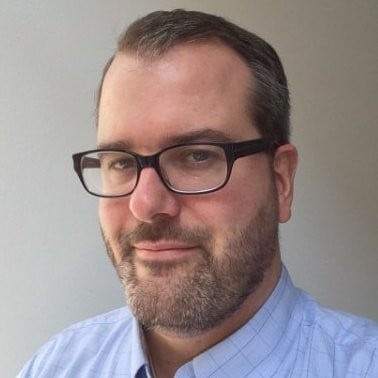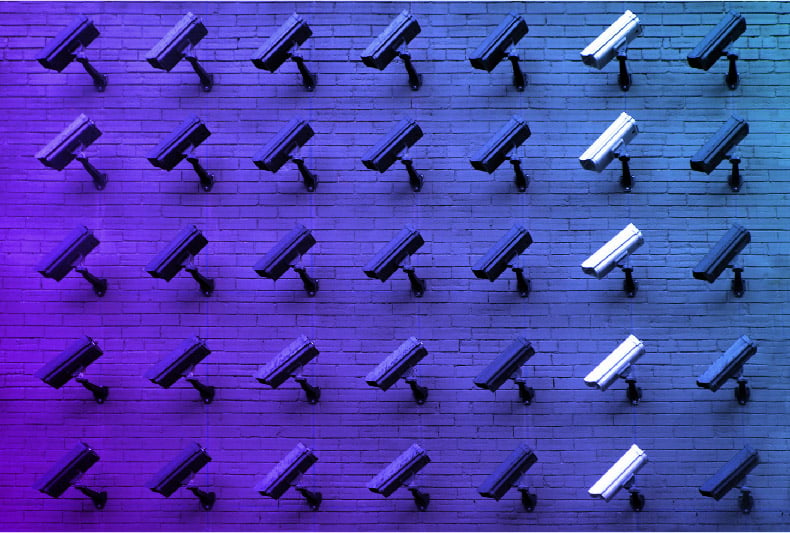When Jason van Zyl and Anders Hammar presented at Jfokus 2010 in Stockholm, Sweden last month, they asked me to put together a demonstration of various core features of Nexus. In this post, we take a look at the demonstration of the Nexus search interface. While this video lacks a soundtrack, they are a good overview of the major features available in the Nexus search interface.
When Jason van Zyl and Anders Hammar presented at Jfokus 2010 in Stockholm, Sweden last month, they asked me to put together a demonstration of various core features of Nexus. In this post, we take a look at the demonstration of the Nexus search interface. While this video lacks a soundtrack, they are a good overview of the major features available in the Nexus search interface.
Here is a list of the highlights of this Demo Reel:
| Time (M:SS) | Note |
|---|---|
| 0:23 | Here you can see how easy it is to just load up Nexus and start searching for an artifact. In this particular instance, you can see that we haven't even logged into the Nexus interface yet so we're seeing the interface as an anonymous user. |
| 0:28 | When you click on an artifact in Nexus, we've tried to make it as easy as possible to start using this dependency in your project by showing you the dependency XML for your project's POM. |
| 0:37 | From the search results, you can also start to inspect an artifact's metadata. Metadata is a feature of Nexus Professional, there are a set of default attributes that are parsed from an artifact's POM, and you can also define your own custom metadata for a particular artifact. |
| 0:50 | The metadata displays the artifact's SHA-1 checksum. At this point in the video, we are copying this checksum value so that we can demonstrate searching by checksum. Searching by checksum is important when someone hands you a collection of JARs and you need to figure out what artifacts they correspond to in a canonical repository like Maven Central. |
| 1:03 | Search by Keyword demonstration shows you how you would search for all artifacts with an artifactId which contains a particular string. |
| 1:18 | Search by Classname demonstration shows you how to search the entire repository for artifacts that contain a particular class. |
| 1:37 | GAV Identifier Search is a more exact search for people that already have some idea about what groupId, artifactId, or version they are looking for. |
| 1:53 | To sort the results of a search, simply click on the column headers. Clicking on a column header will sort the list by a particular column in the table. |
| 2:03 | You can also customize the columns displayed in a search result by clicking on a header in the results table. |
| 2:09 | Searching by metadata is a newer feature only available in Nexus Professional. You can search by built-in metadata like GAV identifiers, or you can search on custom metadata fields added via the UI or the REST API. |