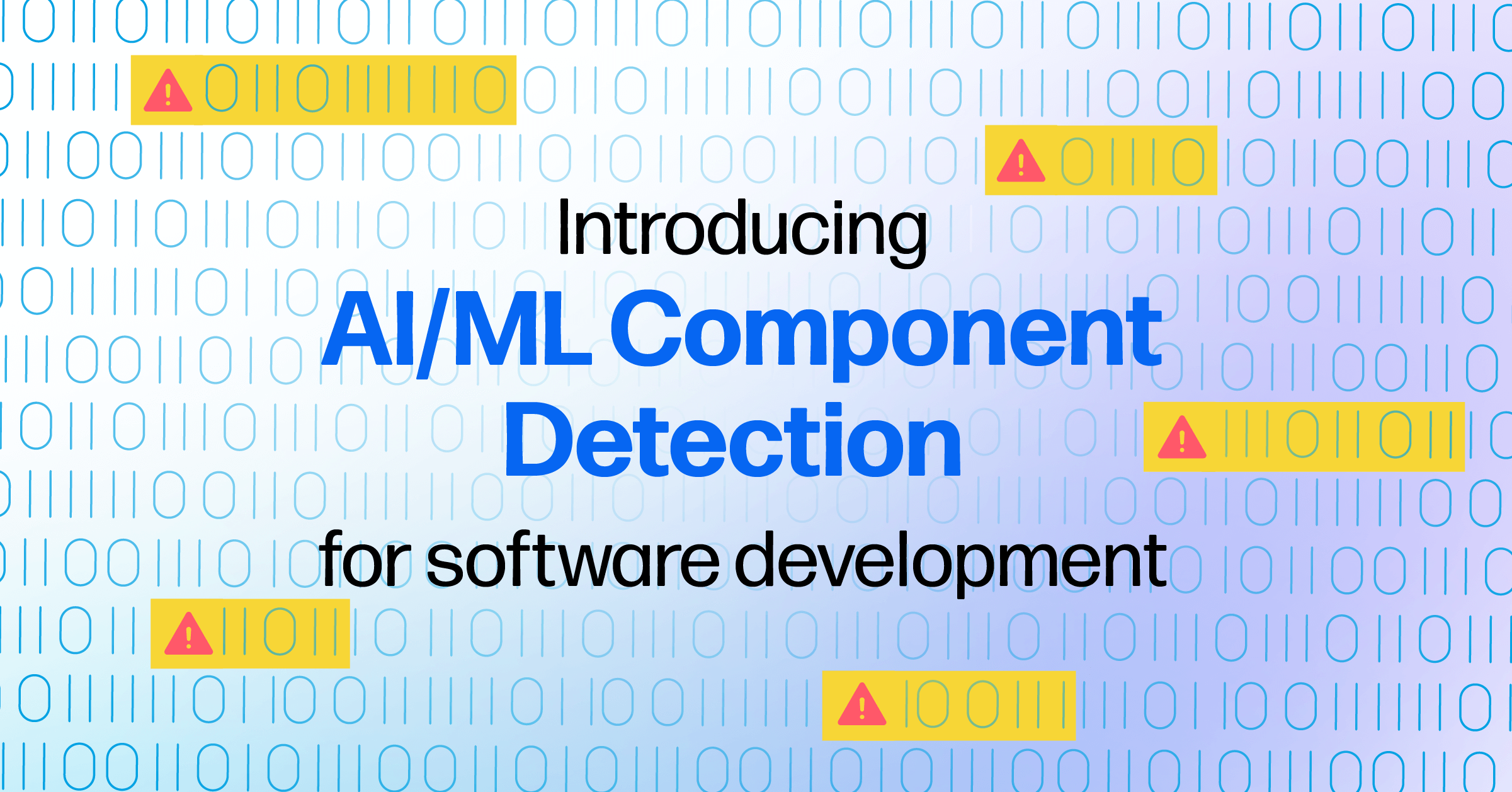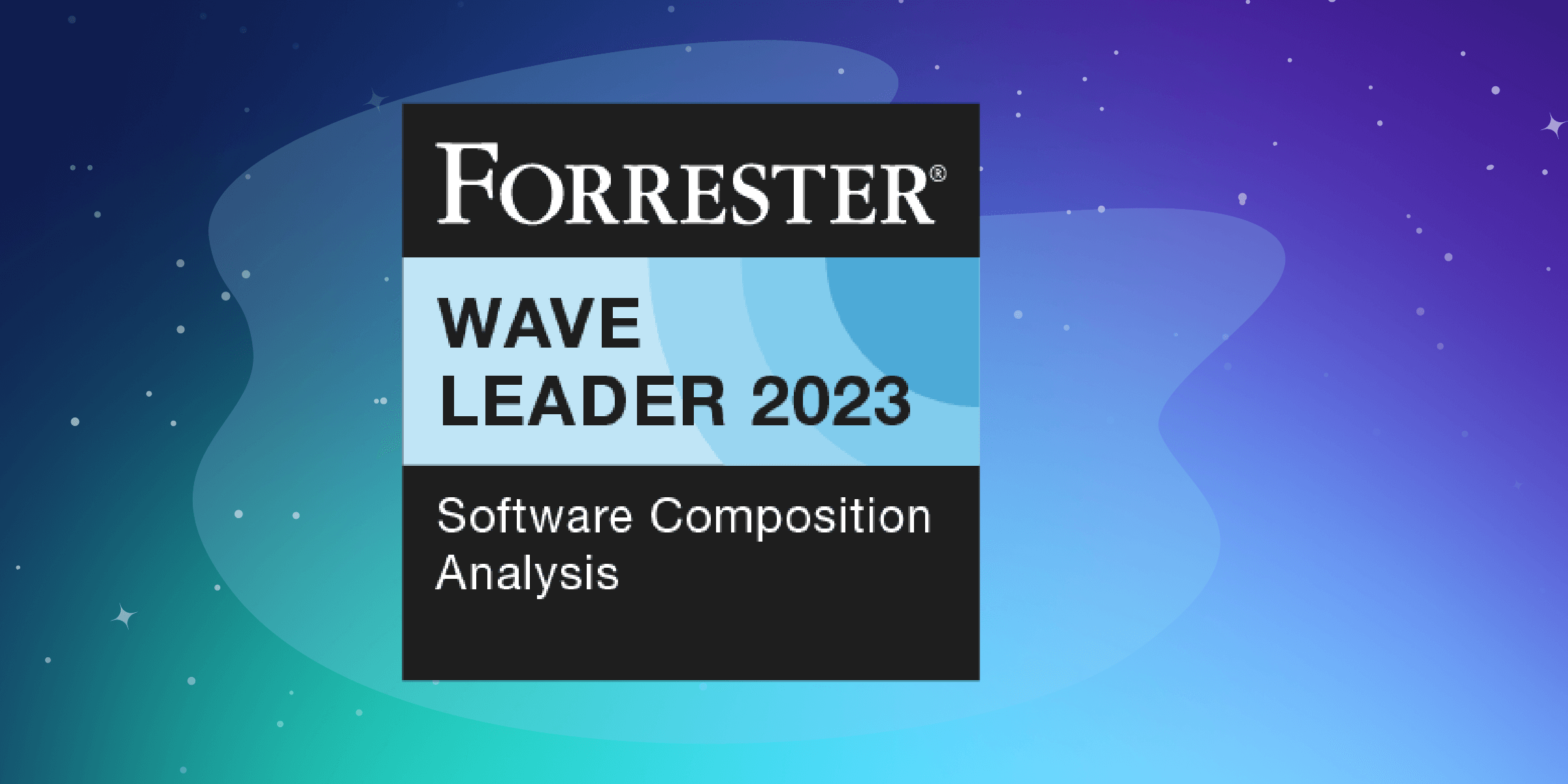Have you ever wondered how you can build a highly available and resilient Docker Repository to store your Docker Images?
In this article, we will setup an EC2 instance inside a Security Group and create an A record pointing to the server Elastic IP address as follows:

To provision the infrastructure, we will use Terraform as IaC (Infrastructure as Code) tool. The advantage of using this kind of tools is the ability to spin up a new environment quickly in different AWS region (or different IaaS provider) in case of incident (Disaster recovery).
Editor's Note: This article is a contribution from a Nexus Community member. If you have questions or feedback, please continue the discussion in the comments section below.
Start by cloning the following Github repository:
|
1
|
git clone https://github.com/mlabouardy/terraform-aws-labs.git
|
Inside docker-registry folder, update the variables.tfvars with your own AWS credentials (make sure you have the right IAM policies).
|
1
2
3
4
5
6
7
8
9
10
11
12
|
resource "aws_instance" "default" {
ami = "${lookup(var.amis, var.region)}"
instance_type = "${var.instance_type}"
key_name = "${aws_key_pair.default.id}"
security_groups = ["${aws_security_group.default.name}"]
user_data = "${file("setup.sh")}"
tags {
Name = "registry"
}
}
|
I specified a shell script to be used as user_data when launching the instance. It will simply install the latest version of Docker CE and turn the instance to Docker Swarm Mode (to benefit from replication & high availability of Nexus container)
|
1
2
3
4
5
6
7
|
#!/bin/sh
yum update -y
yum install -y docker
service docker start
usermod -aG docker ec2-user
docker swarm init
docker service create --replicas 1 --name registry --publish 5000:5000 --publish 8081:8081 sonatype/nexus3:3.6.2
|
Note: Surely, you can use a Configuration Management Tools like Ansible or Chef to provision the server once created.
Then, issue the following command to create the infrastructure:
|
1
|
terraform apply -var-file=variables.tfvars
|
Once created, you should see the Elastic IP of your instance:

Connect to your instance via SSH:
|
1
|
ssh ec2-user@35.177.167.36
|
Verify that the Docker Engine is running in Swarm Mode:

Check if Nexus service is running:

If you go back to your AWS Management Console. Then, navigate to Route53 Dashboard, you should see a new A record has been created which points to the instance IP address.

Point your favorite browser to the Nexus Dashboard URL(registry.slowcoder.com:8081). Login and create a Docker hosted registry as below:

Edit the /etc/docker/daemon.json file, it should have the following content:
|
1
2
3
|
{
"insecure-registries" : ["registry.slowcoder.com:5000"]
}
|
Note: For production it’s highly recommended to secure your registry using a TLS certificate issued by a known CA.
Restart Docker for the changes to take effect:
|
1
|
service docker restart
|
Login to your registry with Nexus Credentials (admin/admin123):

In order to push a new image to the registry:
|
1
|
docker push registry.slowcoder.com:5000/mlabouardy/movies-api:1.0.0-beta
|

Verify that the image has been pushed to the remote repository:

To pull the Docker image:
|
1
|
docker pull registry.slowcoder.com:5000/mlabouardy/movies-api:1.0.0-beta
|

Note: Sometimes you end up with many unused and dangling images that can quickly take significant amount of disk space:

You can either use the Nexus CLI tool or create a Nexus Task to cleanup old Docker Images:

Populate the form as below:

The task above will run everyday at midnight to purge unused docker images from “mlabouardy” registry.